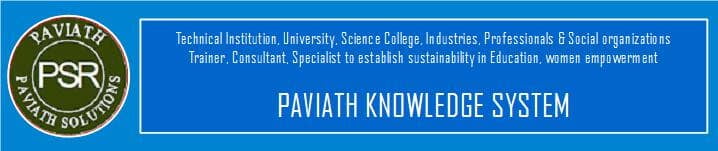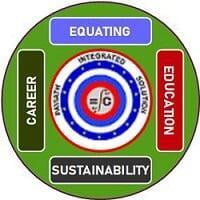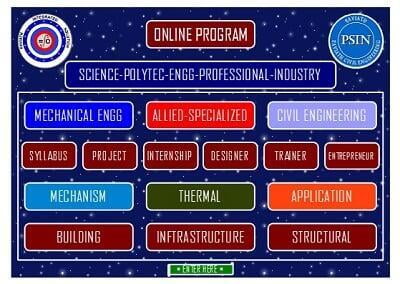CONCEPTDRAW SOLUTION BROWSER
What is the ConceptDraw Solution Browser and what does it do?
The ConceptDraw Solution Browser is an application that manages the ConceptDraw products and solutions that are installed by you. The ConceptDraw Solution Browser also notifies you of new solutions and updates that are available for download and installation. Now you have access to all libraries, templates and samples related to all ConceptDraw products in a single location.
You can access libraries, templates and samples directly from the ConceptDraw Solution Browser. In addition, you can preview solutions for potential installation on your computer.
CS Odessa is continually adding new solutions and solution updates to the ConceptDraw Solution Park.
ConceptDraw Solution Browser v3 role in ConceptDraw Solution Park
ConceptDraw Solution Park is continuously growing collection of tools and content that covers project management, business productivity, business, and technical drawing needs. At the time of the launch of ConceptDraw Solution Browser v3 there are 125 solutions in 21 areas of ConceptDraw Solution Park, with more content being continuously being added. The ConceptDraw Solution Park delivers thousands of samples, templates and libraries for all types of tasks. Check your Solution Browser often to see what new content has been added to ConceptDraw Solution Park.
The ConceptDraw Solution Browser is your guide to finding inspiration, fresh ideas, and new diagrams to help you in your work. It gives you full access to ConceptDraw Solution Park so you are able to receive ConceptDraw news, updates, find new solutions, and install them immediately.
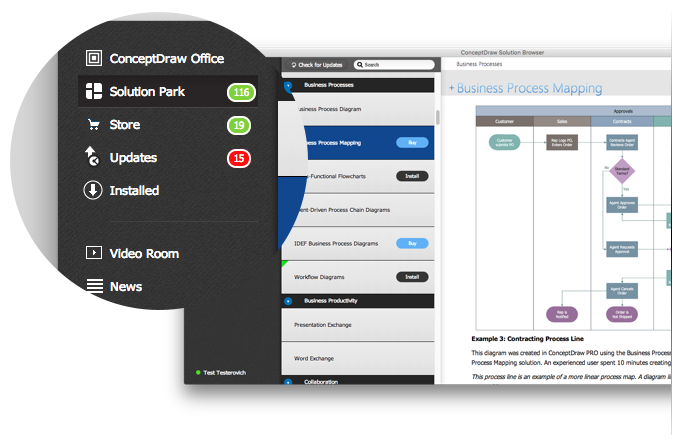
ConceptDraw Solution Browser FAQ
What is ConceptDraw Solution Browser and what does it do?
The ConceptDraw Solution Browser is an application that manages the ConceptDraw products and solutions that are installed by you. The ConceptDraw Solution Browser also notifies you of new solutions and updates that are available for download and installation. Now you have access to all libraries, templates and samples related to all ConceptDraw products in a single location.
You can easily access libraries, templates and samples directly from the ConceptDraw Solution Browser. In addition, you are able to preview solutions for potential installation on your computer.
CS Odessa is continually adding new solutions and solution updates to the ConceptDraw Solution Park which are accessed thru the ConceptDraw Solution Browser.
Where can one find and use the ConceptDraw Solution Browser
The ConceptDraw Solution Browser program is a part of ConceptDraw Office product suite, you can locate it in the ConceptDraw Office section of the Start menu, or click on the installed desktop icon.
For convenience, we have placed a ConceptDraw Solution Browser button inside of each ConceptDraw program. It is located in the “Solution Park” tab of each program.
How do I uninstall an installed solution
Open the ConceptDraw Solution Browser. Select the solution you want to remove from your computer, and then click the Uninstall button located at the upper right corner of the ConceptDraw Solution Browser window. The solution will be uninstalled.
How to install a product update
Open the ConceptDraw Solution Browser. Select the “Available Updates” section and then select the product to be updated, next click “↑”(update) button. The product update will be installed. You will receive a notification when the install process has completed.
How to install a solution update
Run ConceptDraw Solution Browser. Select the “Available Updates” section and then select the solution to be updated, next click the “↑” (update) button. The solution update will be installed. You will receive a notification when the install process has completed.
How to manage ConceptDraw licenses
Run the ConceptDraw Solution Browser and click your name located on the bottom of the right menu. On the “Account” click“Visit” to access your profile onconceptdraw.com, you will now have access to all of your license information.
How to buy a paid solution using the ConceptDraw Solution Browser
Premium paid solutions seen in the ConceptDraw Solution Browser are labeled with a “basket”icon, and the solution price appears in the information window on the right. When you press the “basket” iconyou are taken to the online shop on conceptdraw.com. Once the purchase is completed, the purchased solution license will be added to your ConceptDraw account. The ConceptDraw Solution Browser then connects with your account when an internet connection is available. The solution license will be automatically delivered to your computer and you will then be able to download and install the solution you purchased.
How to buy a product
Paid products and paid product upgrades can be viewed in the ConceptDraw Solution Browser. These products for purchase are labeled with a “basket” icon, and the price appears in the information window on the right. When you press the “basket” icon you are then taken to the online shop. Once the purchase is completed, the purchased solution license will be added to your ConceptDraw account. The ConceptDraw Solution Browser connects with your account when an internet connection is available. The license will be automatically delivered to your computer and you will then be able to download and install the product you purchased.
How to manage your ConceptDraw account
Run the ConceptDraw Solution Browser and click your name located on the bottom of the right menu. On the “Account” tab follow the “Visit” link. You will be forwarded to your account located on conceptdraw.com. You can now change your personal and contact information, contact e-mail or password associated with your account.
How to open a solution
Run ConceptDraw Solution Browser. Select a solution from ConceptDraw Solution Park section. If a solution is installed to your computer, all the solution’s content appears in the information window on the right. Click any library, sample, or template to start working with the installed solution. The appropriate ConceptDraw program will open the selected item automatically.
If solution has not been installed to your computer yet, you will be able to preview solution content and descriptions in information window located on the right.
How to view solutions related to any single product
Run the ConceptDraw Solution Browser. To see solutions that support a particular ConceptDraw product click on the product’s name in the product section located in the left menu. A list of solutions that can be used by the identified ConceptDraw product will appear.
How to connect your computer with your account
Run the ConceptDraw Solution Browser. Click “Connect to Account” on the bottom left corner of the window to get to “Account” tab. When the Account tab appears input your e-mail and password then click OK, it is also possible to click on the link “Sign in on ConceptDraw.com”. If you are not logged in to your account on conceptdraw.com, you may need to input e-mail and password to gain access.