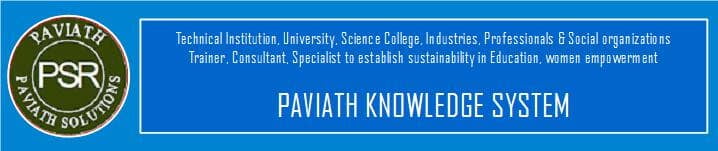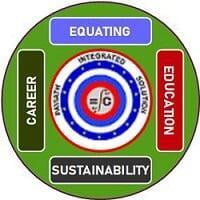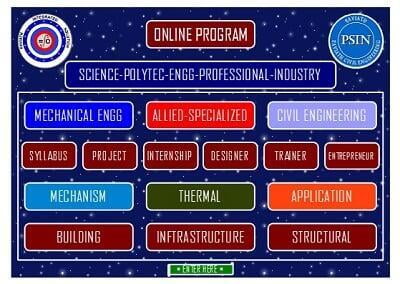RENGA ARCHITECTURE 2.2
Software GPU Emulation
One reasons for the early release was our concern for customers who might need to run Renga on older hardware. Renga Architecture 2.2 adds GPU emulation mode, which means it works with nearly any video card. When the “Use hardware graphics acceleration” setting is turned off, Renga uses software to perform visualizations of models. This kind of display is slower and so limits Renga to creating small projects or viewing large ones, but at least it allows Renga to work with older hardware.
Software GPU emulation is useful even for systems that don't meet our recommended minimums, such as those that don't support DirectX 10. Best of all, anyone who wants to try Renga Architecture can do so now without worrying about having the correct hardware.
External Render Preparation
Also new to Renga 2.2 is its ability to prepare 3D models for export to external rendering software. This function prepares models for visualization products such as 3D Max, Blender, Lumion, and KeyShot. Textures can be applied to single objects and whole groups


The result is nicely rendered output of Renga's models. To ensure that your work in our 3D AEC CAD software is ever smoother, in Renga Architecture 2.2 we squashed many bugs found by developers and users

Renga Architecture Adds Artisan Rendering
Now that Renga Architecture has a renderer of its own, users no longer need to export and import 3D models in other formats to access an external renderer. Even better, the addition of Artisan has no effect on the workflow. Once Artisan starts working on a rendering, users return to the Renga window and continue editing their projects. Any changes made in Renga are synchronized with Artisan.

Artisan prepares the model automatically based on the user's choices. Suppose architects want a certain “glass” material applied to all windows of a multi-story model. They select one window of the model in Renga, apply the material, and all windows in the building take on the same glass material. This time-saving technique is thanks to a new function that automatically groups objects by materials, which saves users from what otherwise is tedious work.
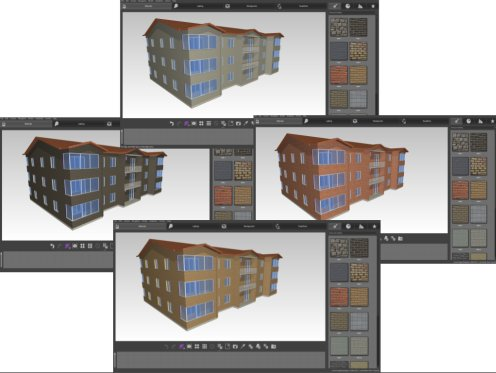
Renga and Artisan's visualization process memorizes previously-used textures. Say architects place textures that they like on the model, and then make renderings to show the client. The client wants a different roof line. Even though the architects need to redesign the roof, they don't need to reassign textures. The application memorizes former textures and restores them to the model, immediately applying the old textures to the new roof.
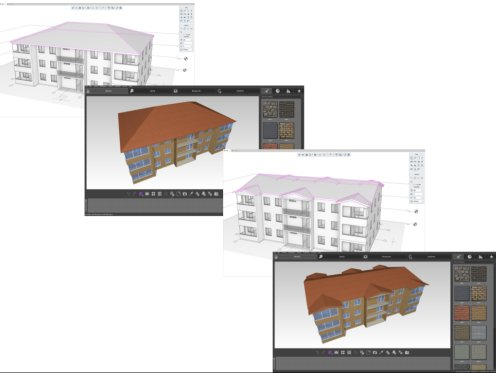
For greater efficiency, Artisan runs with Renga in two windows, such as each window in a separate monitor. As Renga is working on the 3D model in one window, Artisan is rendering the model in another window. This allows users to look at models from different angles, start the rendering process in Artisan, and then continue working in Renga.